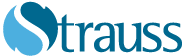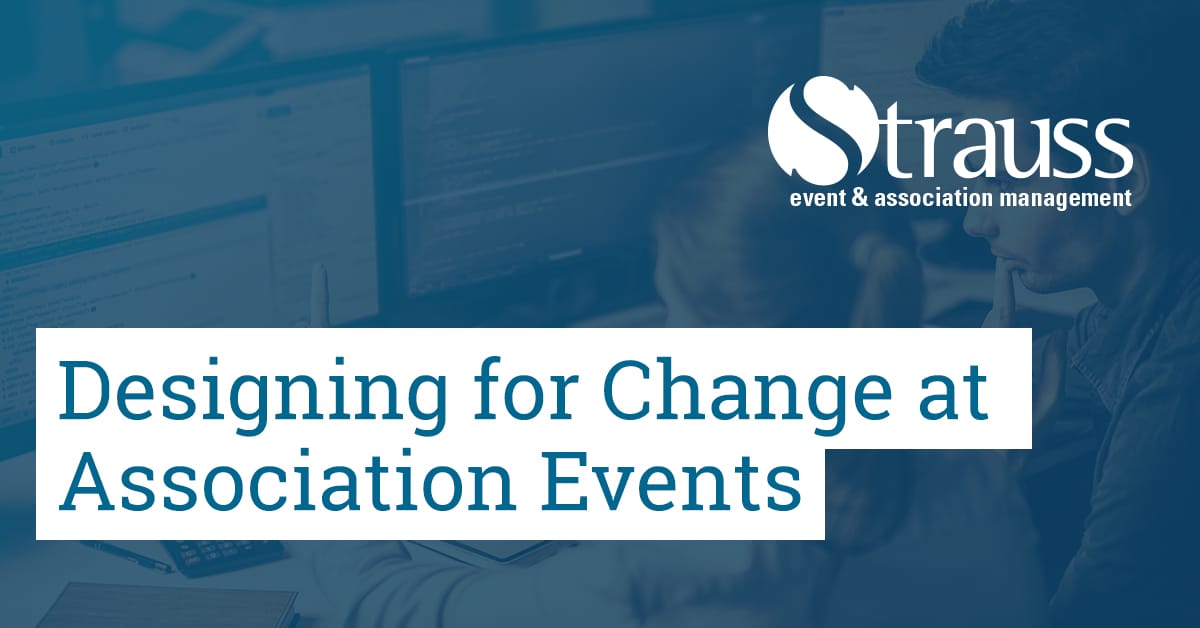I know what you might be thinking, but don’t get too excited: unfortunately, this isn’t a blog post about how graphic design can bring about positive change in associations. While this is certainly possible, it would take much more than one blog post to get into the nuances of that!
This is an article about how to make your designs easy to edit and change. This is especially important for association event designs, because event deadlines don’t move, there are lot of elements out of your control, and last-minute changes can and will happen. Spending a bit of time when you create the documents will save a ton of aggravation, stress and time during an association meeting, event or conference.
Style Sheets and Master Pages
If you use style sheets and master pages regularly you can skip this part because you know where this is going. If you’ve never heard of them, or just don’t use them, listen up, I’m about to blow your mind!
Style Sheets
With style sheets you can change aspects of an entire document with a few clicks. For example, you want to change all of your subheads to go from:
SUBHEAD TITLE
To
Subhead Title
All you have to do is change the properties of the style and every instance of subheading will be changed. While this may not be a big deal if your document is only a couple of pages long, if you have put together a long document like an annual report or association by-laws, and then realize you need to make some formatting changes just before it’s due, it can create a real headache at the last minute.
So what exactly is a style sheet? A style sheet is part of a program where you can enter what specific text will look like and how it will behave. Here’s how it works: you have options like ‘normal text’, ‘heading 1, 2 3…’, subtitles, bullets and so on. You apply a specific style to all parts of your document. You can choose fonts, sizes, colours, line spacing, pretty much every aspect of your text can be entered into a style sheet.
Style sheets exist in most programs from Word and Excel, to design programs like InDesign.
Master Pages
Master pages work in a similar way to styles. These are most commonly used in PowerPoint where you can make background images and logos part of the master slide that appear on any page you choose of a PowerPoint. Again, this is better than copying headers/logos on each page because if you need to make a change you only need to do it once.
Other Tips for Creating Easily Editable Documents
While style sheets and master pages are ways of making use of some of the tools available to make your life easier at an association meeting, event or conference, here are a few more tips that have helped me in the past:
Page Breaks
When creating multi page documents, you often want new sections to start at the top of a page. The easiest and most common way to do this is hit Enter (or Return on a Mac) until you get to a new page. While this does work, it can create many headaches during editing when content is added. If you are working on a 20-page proposal and you have to add 4 new lines of content on page 4, it will move the rest of the document off by 4 lines, so you’ll need to go and remove the extra space to make headers appear at the top of a page again.
Instead, page breaks should be used. Simply click the page break button when you want to start a new page, it will keep the content at the top of the page.
Note: if you add enough content that will fill the rest of the page more pages will be added, but everything after the page break will still start at the top of a new page.
Separate Background Images
As a graphic designer, I find it frustrating making graphics in programs like PowerPoint. I’d much rather use programs like Photoshop or Illustrator to create the background graphics and logos and simply insert them as one image.
Again, this can be a problem during association events when last minute changes are needed. Our AV company usually uses PowerPoint files when projecting images onto their large screens. During testing we sometimes find out sightlines have changed, and a logo needs to be moved.
If your background image is one image, you need to go back to Photoshop, make the changes, re-import the image into PowerPoint, save it, send it to the AV person, then they need to load it and test again. This also adds the issue of multiple versions of the presentation existing, which can lead to the wrong one being shown. This is even harder if the designer of the slides isn’t at the event during setup.
However, if you added everything as separate images, you could make that adjustment right in PowerPoint save it and test it again in just a minute or two.
I also recommend this if you have a sponsor slide with multiple sponsor logos. If an event sponsor is added or removed at the last minute you can make the change quickly.
Proper File Naming
I shouldn’t need to add this to the list, but I will anyway: name your files something that everyone can understand and that makes sense in the context of the event. If you have multiple presentations that will be played during your association meeting, event or conferece—for example one is an opening presentation, one is a tribute and one thanks your sponsors—don’t name your files event-slides.ppt, edited-event.ppt and largescreen.ppt.
Give your files names that are as descriptive as possible. If your tribute video is for a volunteer named Karen, call it volunteer-tribute-video-karen.ppt. This way if people refer to the video in the volunteer presentation, Karen presentation, or the tribute presentation, there is a less of a possibility of showing the wrong presentation.
Tip: If you have multiple presentations or videos that will play during an event, I like to number the files in order that they will be played to make it even easier find what’s needed.
Change Happens
When I was in design school, I was taught never call a file FINAL until it’s been fully approved and you get it back from the printers. I would recommend you use this approach as well.
There will always be change, and the same goes for events in associations. Spending a bit of extra time when creating documents can save you a lot of frustration and time at your event.